
How to do a reverse image search
- This article is more than five years old.
- Published on August 6, 2020 at 16:44
- Updated on January 8, 2021 at 16:44
- 2 min read
- By Gaelle FAURE
Running it through a reverse image search can help you see where else it’s been published online -- and find out whether it might be an old image or shared out of context.
There are several search engines that you can use to do reverse image searches, including Google, TinEye, Yandex, and Bing. Here’s how it works.
Step 1: Run the image through the search engine
You can upload the image directly into the search engine, for example in Google:

Or, if you’re using the Google Chrome browser, you can just right-click on the image and select “Search Google for image”:

A social media post claimed that this photo showed two Italian nurses who lost their lives fighting COVID-19. But running the photo through a reverse image search tells a different story…
Step 2: Investigate the results
The search engine will pull up a list of links where the image has been published online. Note that this is not necessarily an exhaustive list -- it will only find pages that are in the search engine’s index -- but it will often turn up valuable results.
Scroll through the results and look for clues. For example, ask yourself:
Have others raised doubts about the image?
If media outlets have already debunked claims related to the image, their articles usually appear in the results.
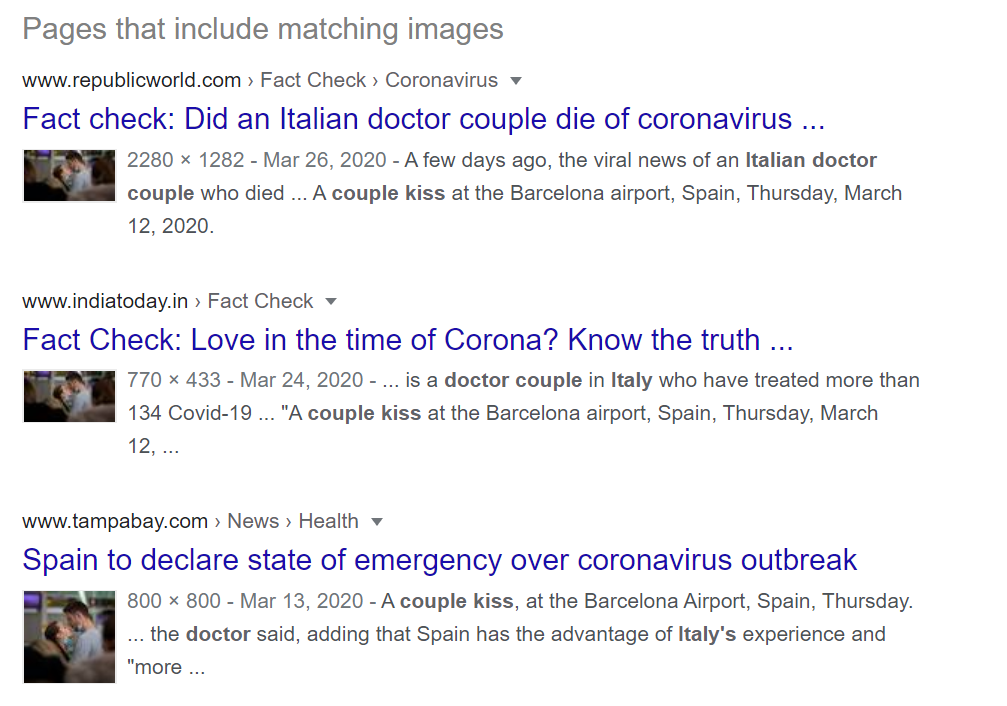
Screenshot of reverse image search results in Google
Was the image taken out of context?
In some cases, you’ll find that the image was taken out of its original context.
For example, it might be a photo from a news agency, but the person who posted it on social media changed the description to make it seem like it shows a different event or like it was taken in a different place.
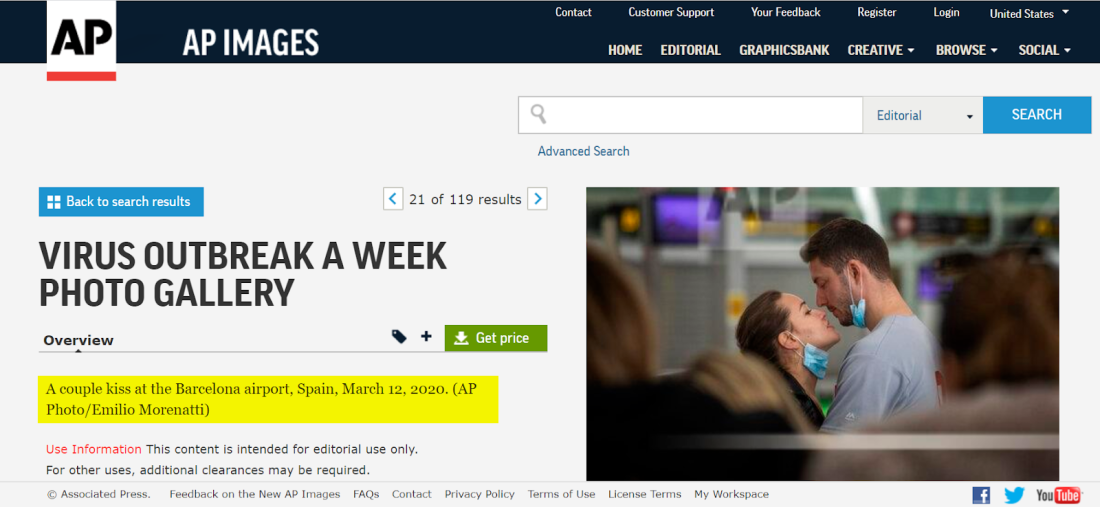
This photo used in a misleading social media post was actually taken by an AP photographer, and shows a couple at the Barcelona airport in Spain -- not nurses in Italy
Is it an old image?
In other cases, a person posting an image on social media might claim that an image shows a recent event, but when you run it through a reverse image search, you notice that this image was published on other websites months or years ago. Therefore, it is impossible that the image shows a recent event. (Read an example here.)
How to do a reverse image search on your phone
You can also do a reverse image search using your mobile phone. The steps for running it are just slightly different.
First, save the image you want to verify.
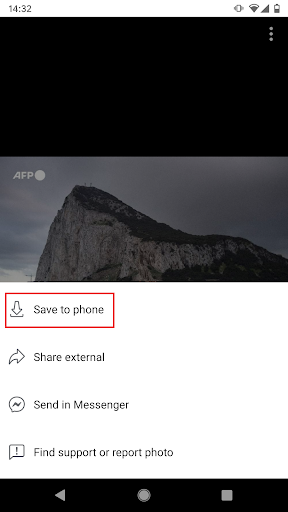
Then, in your mobile browser, go to images.google.com. Then click the three-dot menu and select “Desktop site”
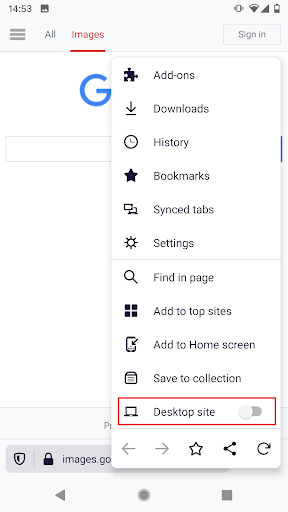
Click the camera icon, and upload the image.
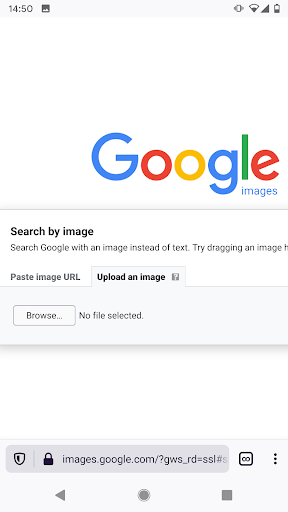
If you have a Google Chrome browser, it’s even easier: just hold your finger on the image until a pop-up menu appears and pick “Search with Google Lens.”
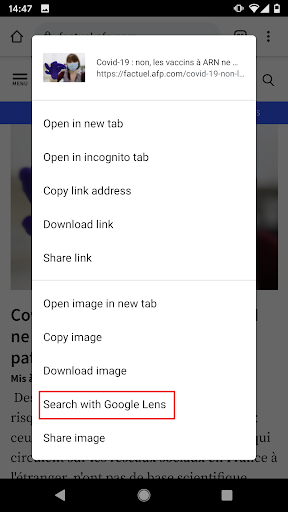
And that’s it!
Copyright © AFP 2017-2025. Any commercial use of this content requires a subscription. Click here to find out more.
Is there content that you would like AFP to fact-check? Get in touch.
Contact us
