
( AFP / FREDERIC J. BROWN)
How to do a reverse image search
- This article is more than one year old.
- Published on December 26, 2024 at 16:10
- Updated on December 26, 2024 at 16:11
- 3 min read
- By Gaelle FAURE
Running an image through a reverse image search can help you see where else it’s been published online -- and find out whether it might be an old image or shared out of context.
There are multiple search engines that you can use to do reverse image searches, including Google, TinEye, and Bing. Here’s how it works.
Step 1: Run the image through the search engine
You can upload the image directly into your search engine, for example Google. Just click on the camera icon.
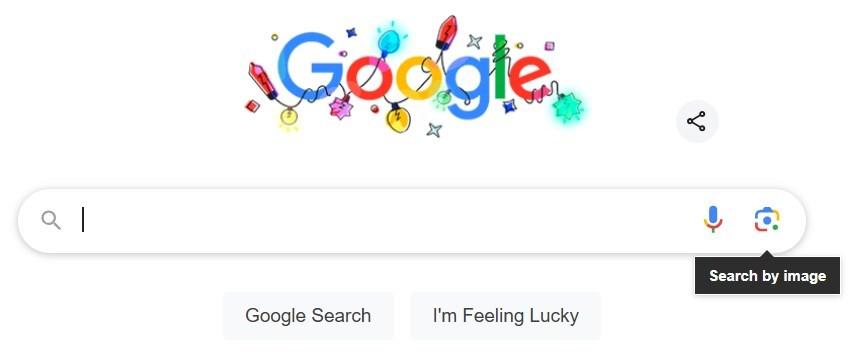
Or, if you’re using the Google Chrome browser, you can just right-click on the image and select “Search with Google Lens”:
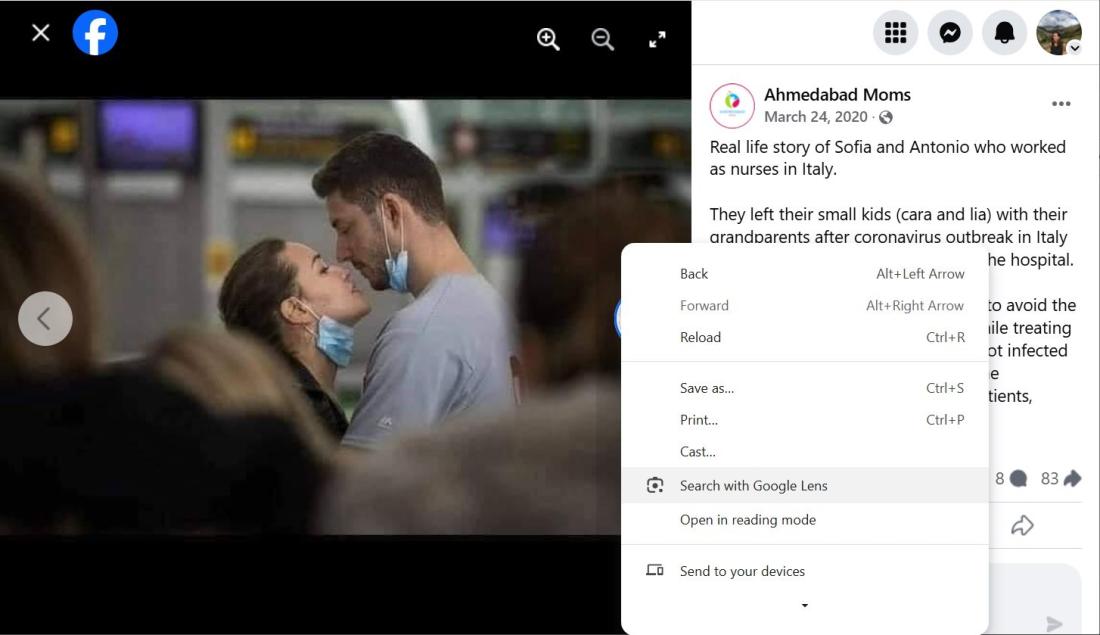
Step 2: Investigate the results
Google Lens will pull up a list of links that include pages where the image or similar images have been published online. Note that this is not necessarily an exhaustive list -- it will only find pages that are in the search engine’s index -- but it will often turn up valuable results.
Some of the results will feature images that look vaguely similar, but that are not the same image.
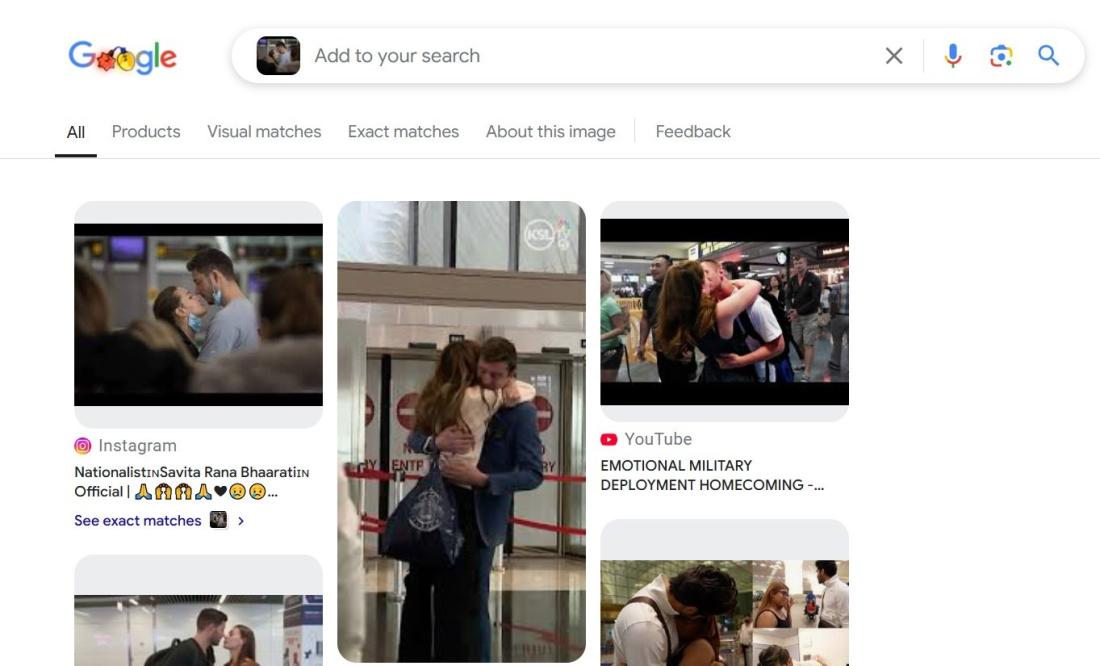
To find better results, click on the tabs “Exact Matches” or “About this image”.
Scroll through the results and look for clues. For example, ask yourself:
Have others raised doubts about the image?
If media outlets have already debunked claims related to the image, their articles usually appear in the results when you click on the tab “About this image”.
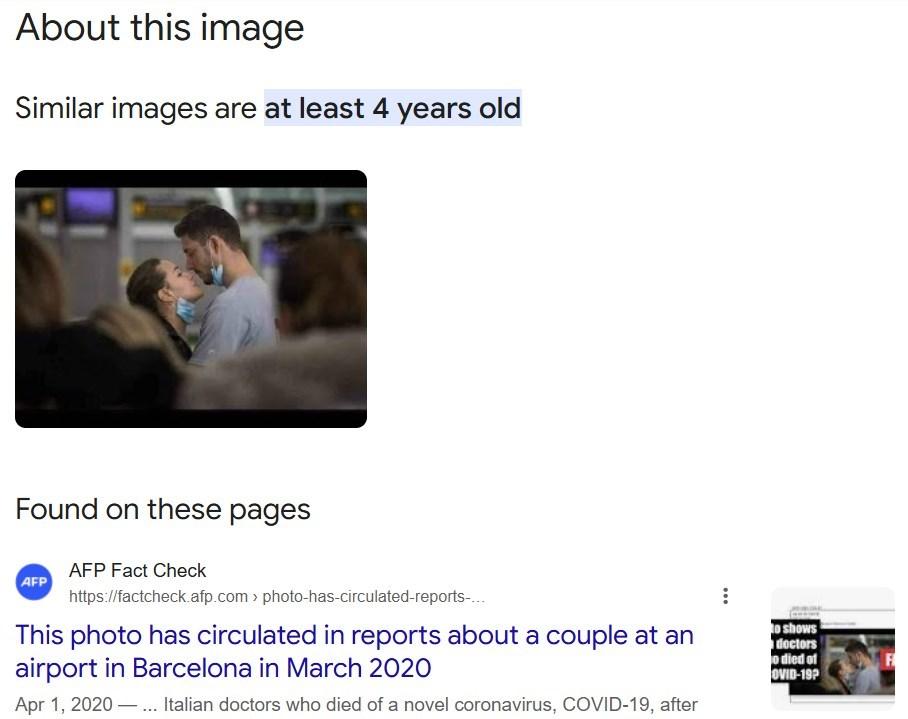
Was the image taken out of context?
In some cases, you’ll find that the image was taken out of its original context.
For example, it might be a photo from a news agency, but the person who posted it on social media changed the description to make it seem like it shows a different event or like it was taken in a different place.

Is it an old image?
In other cases, a person posting an image on social media might claim that an image shows a recent event, but when you run it through a reverse image search, you notice that this image was published on other websites months or years ago. Therefore, it is impossible that the image shows a recent event. (Read an example here.)
How to do a reverse image search on your phone
You can also do a reverse image search using your mobile phone.
Take a screenshot of the image. Then go to the Google Lens app, and upload the screenshot.
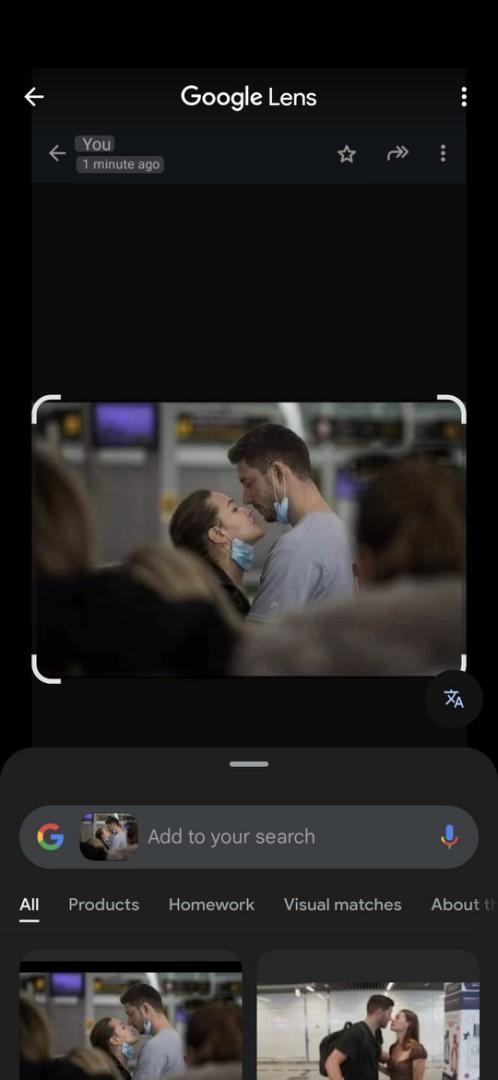
Note that on both desktop and mobile, you can add keywords if you want to narrow your search.
Copyright © AFP 2017-2025. Any commercial use of this content requires a subscription. Click here to find out more.
Is there content that you would like AFP to fact-check? Get in touch.
Contact us
